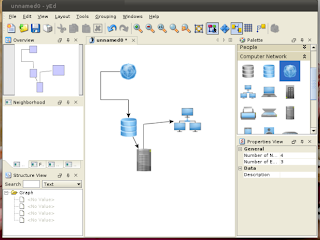At
some point, every administrator will need to diagram a network. For some, it's
their primary duty, and they tend to rely on powerful, But for those who need to use a diagramming tool only
occasionally, a cheaper solution is best. Luckily, there are several free apps
that handle the task well.
Here
are five tools that can help you diagram your network without breaking your
budget. Some are Windows-only, while others are cross platform.
CADE was
developed primarily as a CAD tool, but it also serves as a handy network
diagramming tool. It's a 2D vector editor for Windows. Although it doesn't have
all the bells and whistles of some costlier tools, it can handle the task of
diagramming your network with ease.
Dia (Figure B) is an
open source, GTK+ diagramming tool that has a shallow learning curve and can
help you create basic network diagrams. Like CADE, Dia was inspired by Visio —
but with a much more casual approach and feel. Dia loads and saves XML
formatted documents that are gziped by default to save space. Dia is also
available for Linux, Mac, and Windows.
Diagram Designer (Figure
C) is another freeware tool that suffers (like Dia) from looking a bit on the
outdated side. But Diagram Designer’s ease of use should certainly make up for
the old-school feel of the application. DD features include customizable
template objects, a spell checker, import/export (WMF, EMF, BMP, JPEG, PNG,
MNG, ICO, GIF, and PCX), a slide show viewer, a graph plotter, a calculator,
MeeSoft Image Analyzer integration, and compressed file format.
Gliffy (Figure D) is the
only Web-based tool on this list. It’s easy to use and it works on any
platform. With the ability to drag and drop shapes from numerous object
libraries, you can have your network diagram ready in no time. You can use
Gliffy for free, but if you really want to get into creating some diagrams, you
may want to pony up the $4.95/month fee for 200 diagrams, 200 MB of storage,
public and private diagrams, and unlimited collaborators.
yEd (Figure
E) is a Java-based tool that’s available for Windows and Linux. It has a great
user interface and features diagram creation, auto-layout, data import
(GraphML, Excel XLS, GEDCOM, GML, XML), and data export (PDF, SWF, JPG, GIF,
BMP, and HTML image maps). The auto-layout feature is particularly cool. It
uses a wide range of sophisticated layout algorithms to automatically arrange
your diagrams, saving you time and effort.
Office Visio 2007 Office
Visio Professional 2007 is helping IT and business professionals worldwide
visualize, analyze, and communicate complex information, systems, and
processes. Extend Office Visio 2007 programmatically or integrate it with other
applications to fit your industry-specific scenarios. Develop your own custom
solutions and shapes, or use those from Visio Solution Providers. Embed and
program the Visio drawing environment to include the power of Visio in any
smart client application.
The all above tools are free for use, Use these tools and describe you network diagram and each network point, full feature and support on Windows and Mac OS.